When you have received the results for a particular search there are various options available to you from that page. These allow you to use your results in other parts of the platform, refine your results and various other options as well.
On the left-hand side of the screen, you will be able to refine your search in two separate ways, one way is by typing relevant keywords into the text box with "Refine keywords" written within it, the other way is using the refine filters underneath.
|
You will be able to write additional keywords in combination with Boolean operators. By using the operator AND, only the results that contain the additional keywords will remain. Using NOT will exclude every patent that contains the additional keywords. These filters apply to the full text of a document. |
|
|
If you click on the "Advanced Refinement" button on the right side of the text box, you will have access to the same template that is used in our "Advanced Search". This will allow you to refine or exclude your results using keywords that only apply to certain fields, or parts of a patent. You can learn more about the fields available in Advanced Search in the article: Advanced Search 101.
|
|
It is also possible to refine your results by using the refine filters underneath. You are able to select one, or multiple of the filters available in the various sections of this toolbar. You can find more about the refine filters here: Filtering Your Results. |
|
To the right of this, you will see the total results your search generated. You can also choose how to display them (table/standard/full images/thumbnail/flip-it).

On the same section, you can find more options which allow you to use your results in other parts of the platform. The first option is "Analyze" which allows you to do analysis on your results. The second option is "Landscape" which will build a Landscape based on your results (if you do not have Landscape yet, speak to your account manager if you want it). The third option is "Insights" which will enable you to construct an Insights report for your results (if you do not have Insights yet, speak to your account manager if you want it).
You can also find the "Copy Query" button, used to copy the query you just used to your clipboard. If you have refined your search using the menu on the left-hand side of the screen, the refinement will be included as part of your query. Finally, you will find the option to "Save Query", used to save your query and also give it a name.
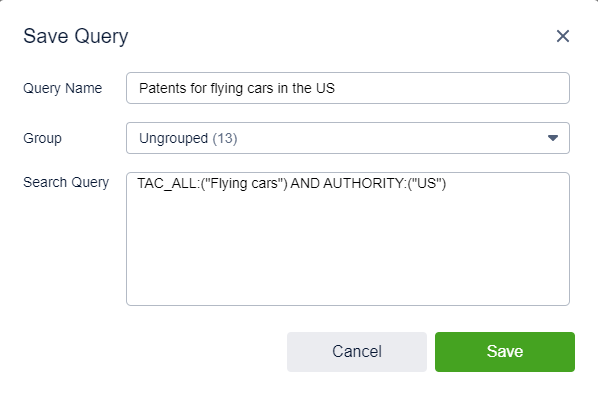
On the top-right corner of the screen, there are also various other options available to you:

Using the "Set Alerts" button, you are able to set up an email alert for your search which will let you know when there are any new patents relating to your search query. You can give this email alert a title, choose who it is sent to, select how frequently and when it is sent and also choose whether to be sent an alert even when there are no updates.
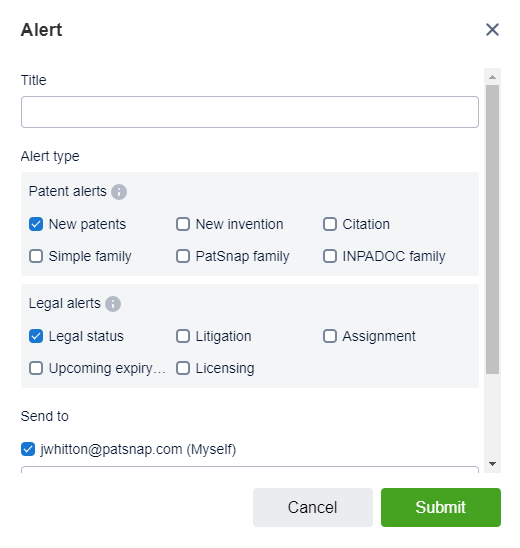
The "Export" button will let you export the search results. You are able to choose how many patents will be exported, what format you want to export the results in, and what fields you want to include as part of the export.
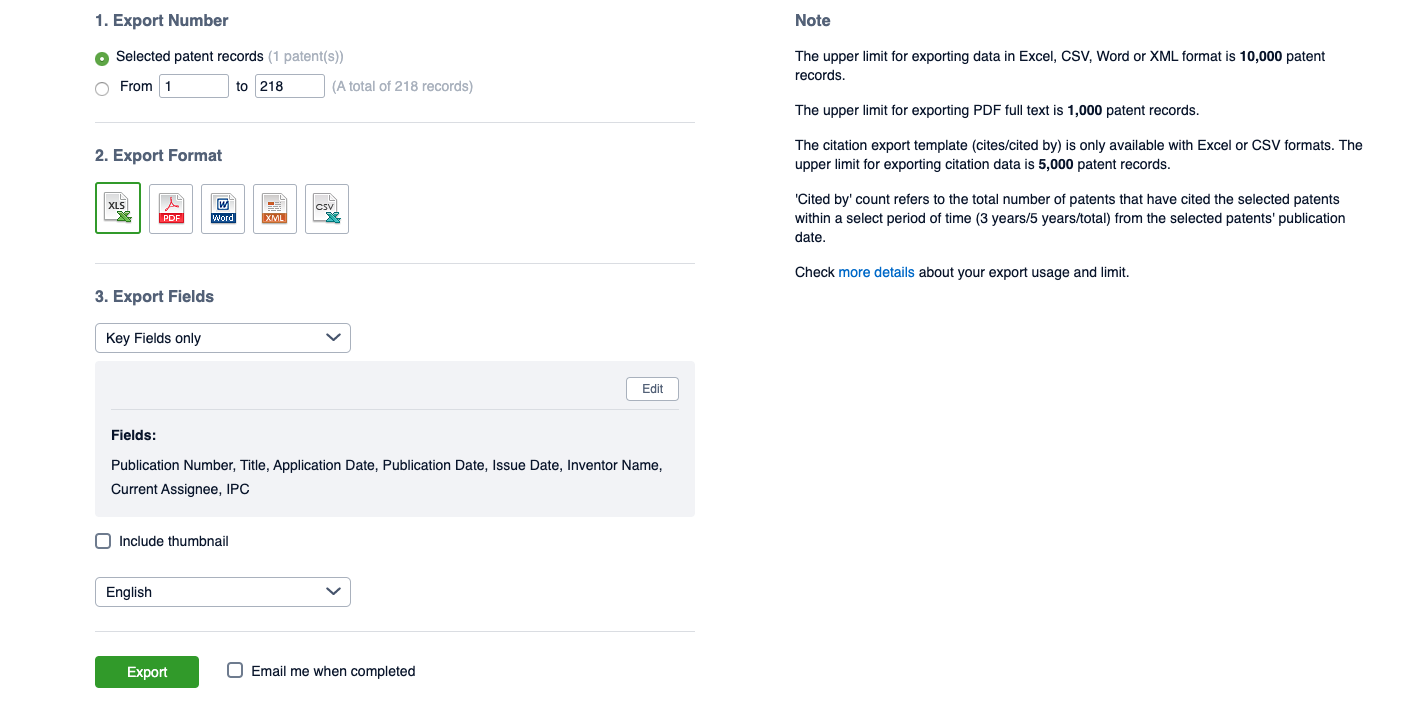
Using the "Save to Workspace" button, you can add the results to a Workspace. You can also search the folder name by entering it in the search bar.
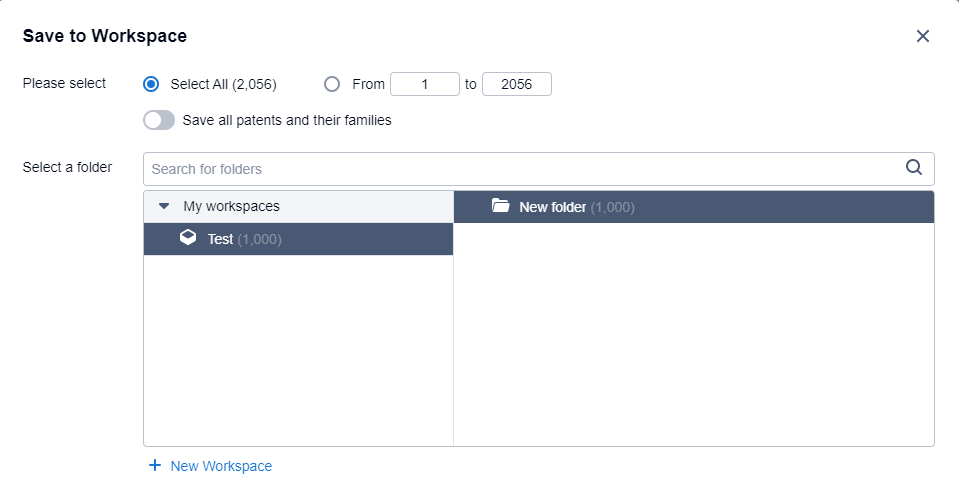
Here you can also decide whether you'd like to set up the workspace folder for an automatic update.

Using the options below this, you can order the results in a different way (there are 18 different ways to do this and you can do 3 levels of sorting), make use of the Highlighter tool, and access the search result settings.

You can find out more about the Highlighter tool here: How Do I See Keywords From My Original Search Query Highlighted In Patent Documents In The Workspace?, and more about the search result settings here: Search Settings and Search Result Display.
Finally, at the bottom of the screen, you can choose how many results there are on each page (20, 50 or 100) or to navigate between the available pages.







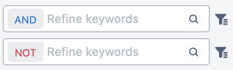
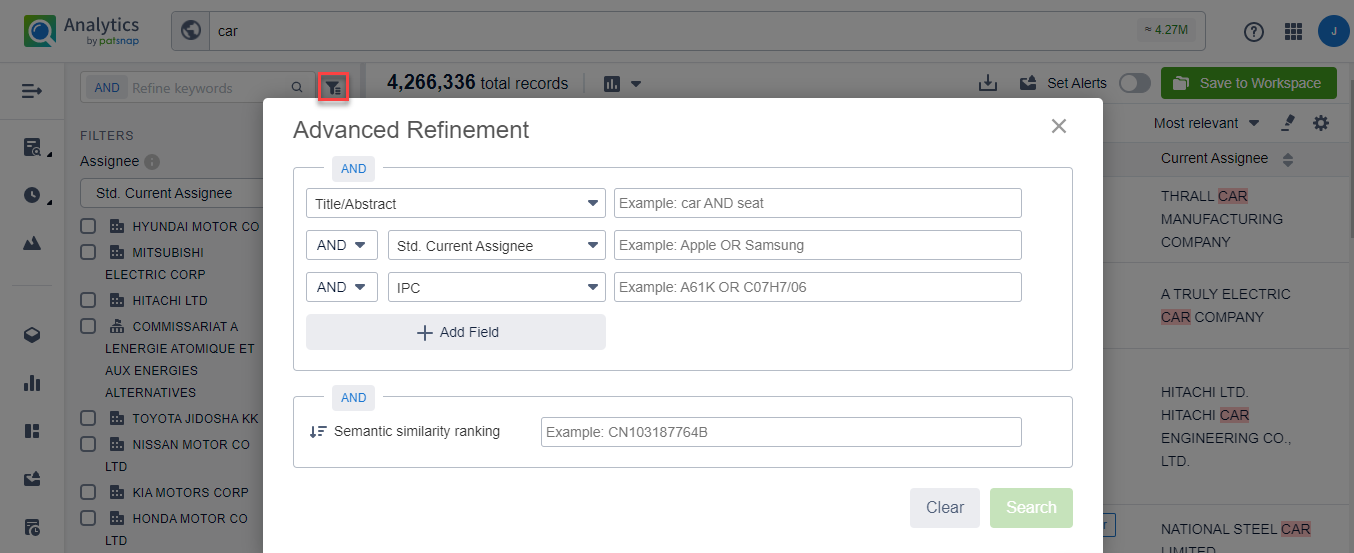
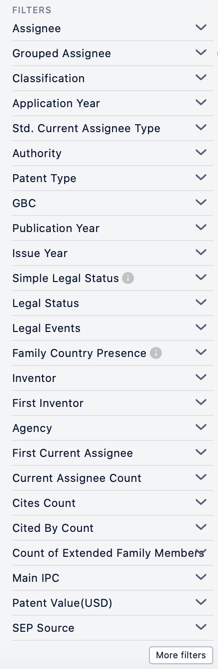
Comments
0 comments
Please sign in to leave a comment.