How Do I Clear My Cache?
Chrome
- In the browser bar, enter:
chrome://settings/clearBrowserData
- At the top of the "Clear browsing data" window, click .
- Select the following:
From the "Time range" drop-down menu, you can choose the period of time for which you want to clear cached information. To clear your entire cache, select .
- Click .
- Exit/quit all browser windows and re-open the browser.
Firefox
- Click the menu button
 and select .
and select . - Select the panel.
- In the Cookies and Site Data section, click
- The Clear browsing data and cookies dialog will open.
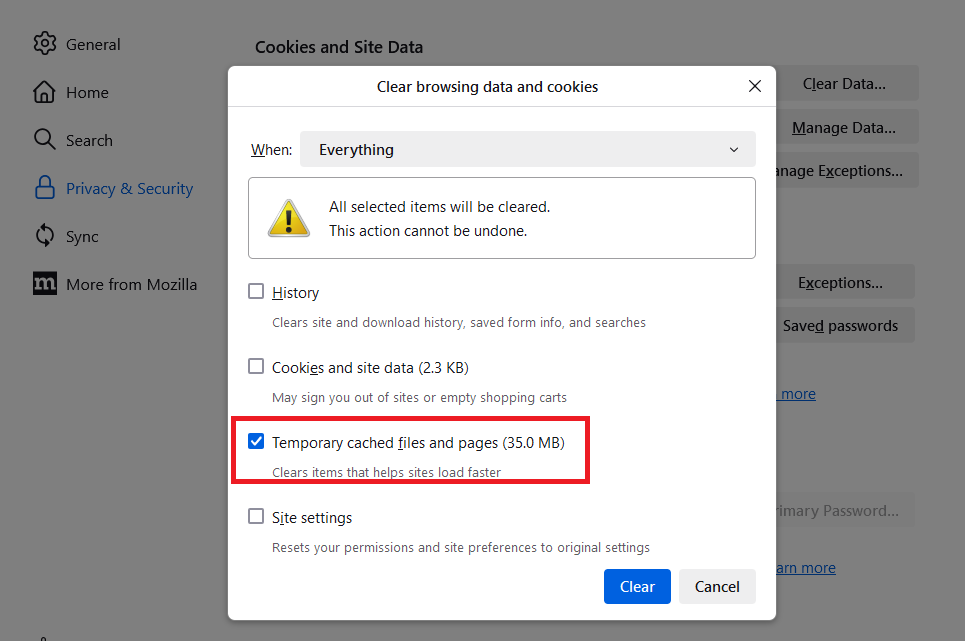
- The Clear browsing data and cookies dialog will open.
-
On the dropdown next to When:, choose Everything. Make sure that only Temporary cached files and pages is checkmarked.
- For more information about managing site data, see Manage local site storage settings.
- Click the button.
- Close the page. Any changes you've made will automatically be saved.
Microsoft Edge
- Open Microsoft Edge.
- In the upper-right corner of the browser, select Settings and more (Alt+F):
- Select Settings, then click on Privacy & services.
- Under Clear Browsing Data, select Choose what to clear.
- Check Cached images and files and Cookies and other site data, then select Clear now.
Opera
- From the menu, select , then , and then .
- In the dialog box that opens, from the "Obliterate the following items from:" drop-down menu, select .
- Select the following:
- Click .
- Exit/quit all browser windows and re-open the browser.
Safari 8 and later
- From the menu, select "show history" (clock icon in the top right hand corner)
- Select the desired time range, and then click .
- Go to or press
Command-Qto exit the browser completely.
Was this article helpful?
Have more questions? Submit a request